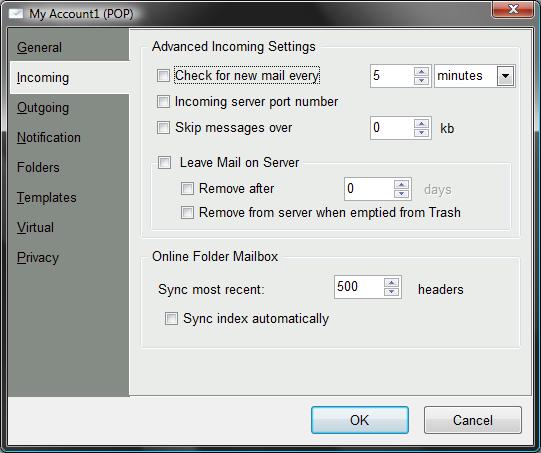Click on "Tools"->"Account Setup..."
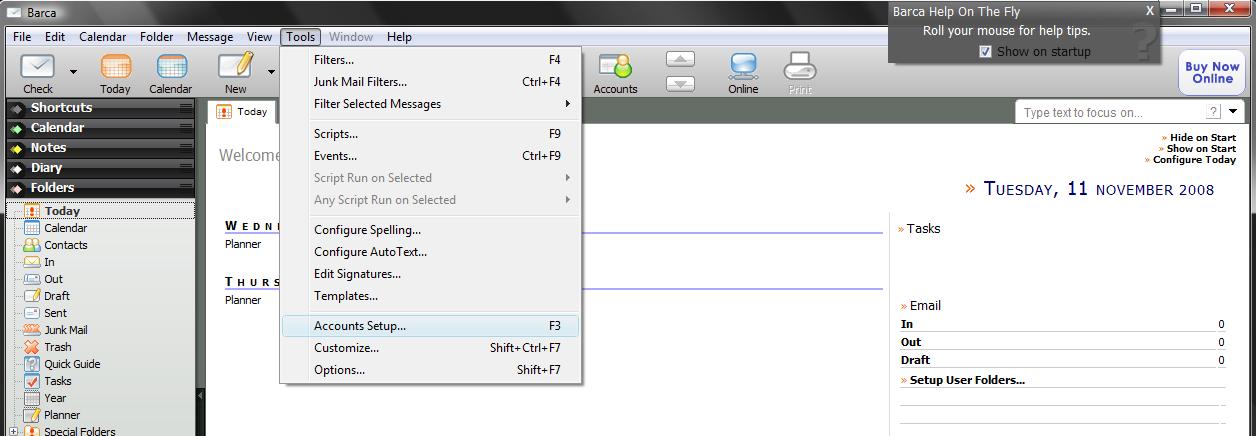
Installing Barca with a one.com e-mail account.
Pic1
Click on "Tools"->"Account Setup..."
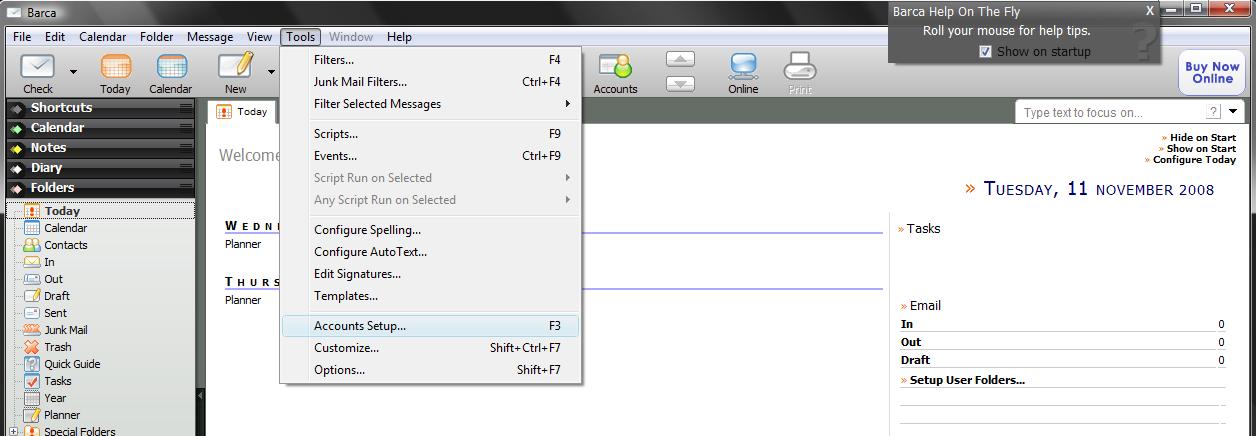
Pic2
Click on "New Account"
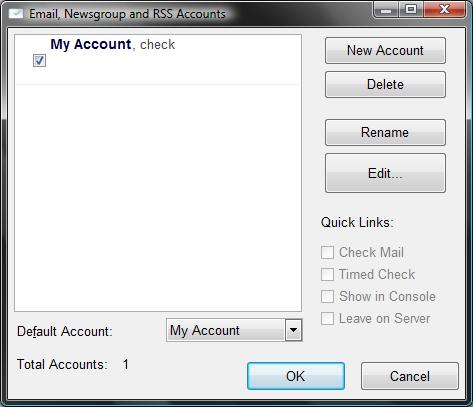
Pic3
Account display name: Enter a name for the account for example your
e-mail address.
Check the box for "POP account". Then click "Next".
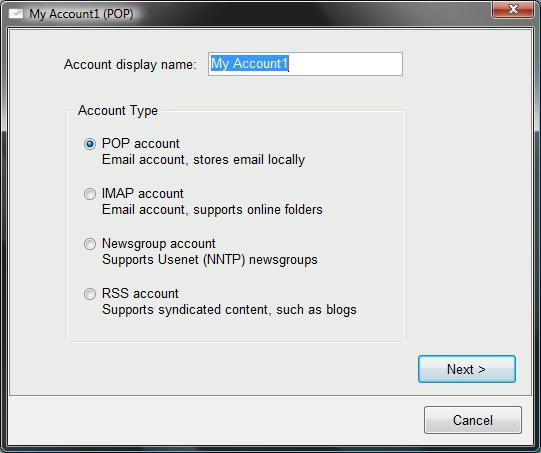
Pic 4
Name: Enter the name you want to appear when a recipient
receives your email.
E-mail: Enter your e-mail address
Incoming Server: Enter yor pop3 server
Example: Let us say that your domain name is domain.com. Then you
should fill in pop.domain.com
Example2: If your emailaddress is yourname@domain.com fill in
pop.domain.com
Username: Enter your e-mail address
Password: Enter the password for your e-mail address.
Outgoing server: customer-smtp.one.com
Check the box for "Use same username/password for Outgoing
server".
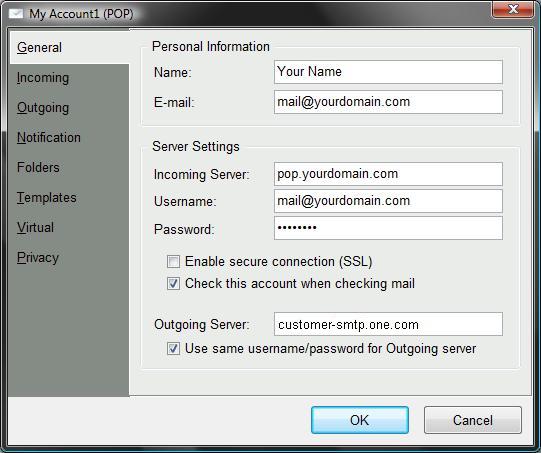
Pic 5
Click on the tab "Outgoing". Set "Outgoing server port number" to 2525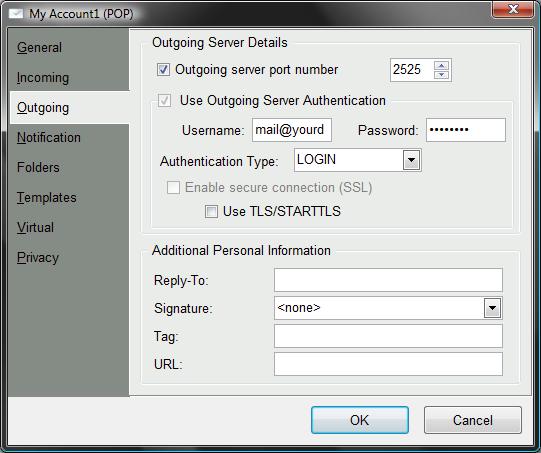
Pic 6
Click on the tab "Incoming". Here you can change
mailsettings for the incoming server. For example if you check the box
"Leave Mail on Server" the program will download the mails and also
leave the mail on the server.
Click the "OK" button. The account setting are now done.